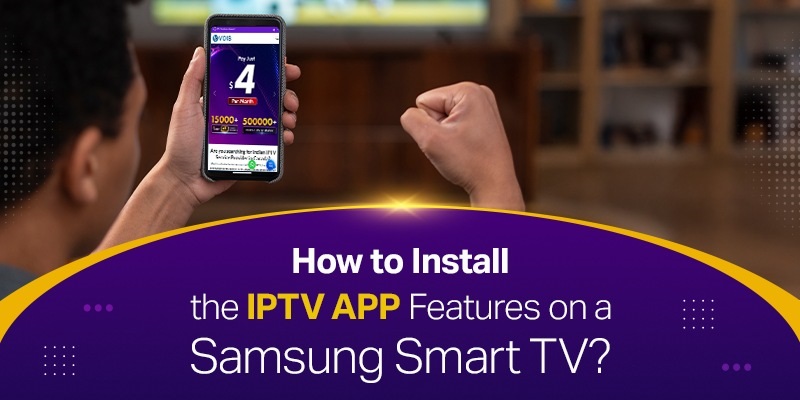
We understand the importance of hassle-free streaming. With our IPTV App, you get the IPTV features that transform your Samsung Smart TV into a powerful entertainment hub.
Why deal with extra devices when everything is available through a single app?
These features simplify navigation and ensure a seamless viewing experience, whether you’re watching live TV or on-demand movies.
Our guide makes installation easy—just follow a few simple steps, and you’ll be ready to enjoy premium IPTV content.
Everything is tailored to fit your preferences. Let us show you how to install the app and unlock the full potential of your Samsung Smart TV.
Before getting started, ensure everything’s set up for a smooth process.
Here’s what you need:
We recommend checking for system updates in your TV settings.
It only takes a moment and prevents issues during installation.
With these ready, you’re all set to begin!
Let’s walk you through the updated process of installing the IPTV app on your Samsung Smart TV.
Follow these steps carefully, and you’ll be streaming in no time:
Press the Home button on your remote to navigate to the Smart Hub.
This is where you’ll find all available apps and settings for your TV.
Use the remote to go to the Apps section, which gives you access to the Samsung App Store.
Select the search function (the magnifying glass icon) and type “Smart IPTV.”
Keep in mind that the app’s availability can vary depending on your TV model and region, as Samsung occasionally removes it.
If the Smart IPTV app is available, select it and click Install.
The downloading will begin, and the app will be added to your apps section.
If it’s not listed, check the app store settings for your region or explore alternate IPTV-compatible apps.
Once app is installed, launch the app from your apps section.
On the first screen, you’ll see your TV’s unique MAC address displayed.
Make a note of it, as it’s essential for the next step.
Using a personal computer or mobile device, visit the Smart IPTV website.
Enter the MAC address from your TV, then upload the IPTV playlist file provided by your Vois IPTV subscription.
Once uploaded, restart the app on your TV.
After restarting the app, your IPTV channels should appear, ready for streaming.
You now get uninterrupted access to your favorite content right on your Samsung Smart TV.
If you encounter any issues, feel free to reach out to us for assistance.
We’re here to help make your streaming experience flawless!
Streaming with Vois IPTV, an IPTV provider in the USA, on a Samsung Smart TV offers unmatched convenience.
You get high-definition content directly on your TV without needing extra devices like iptv set-top boxes.
Navigation is intuitive, thanks to the TV remote.
Plus, our app provides access to a wide range of channels and on-demand content, personalised to your preferences.
The seamless integration ensures an immersive viewing experience. It’s simple, efficient, and the perfect way to enjoy premium content.
We often hear these questions, so here are quick answers:
Only models supporting app downloads are compatible.
Check your internet connection and TV region settings. Some apps are region-specific.
Ensure your internet speed meets streaming requirements and reduce simultaneous device usage on your network.
Need help? We’re here to assist with any questions or technical challenges.
It is quick and very easy to install the app on your Samsung Smart TV.
With everything set up, you’re moments away from premium entertainment at your fingertips.
No interruptions, no hassles—just seamless streaming. Start today and pump your viewing experience with Vois.
Don’t wait; bring entertainment home now!